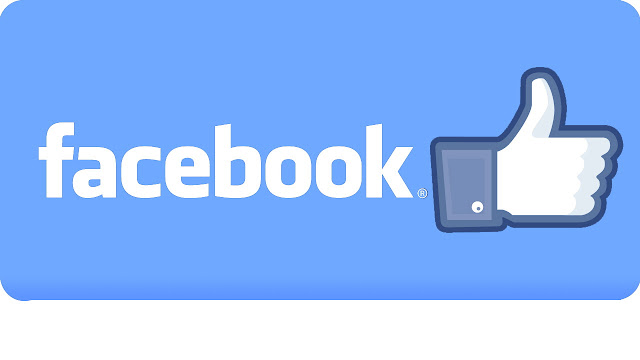
Some people on Facebook act as though "friending" is a competition, and whoever ends up with the most "friends" is the winner. Of course, those who prefer to have a list of "friends" that actually correlates to their friends in the offline world may find the barrage of requests to be undesirable. The fact is, it isn't possible to stop all unwanted friend requests, but you can control it. Fortunately, you can at least cut back on the number of unwanted friend requests.
1. Limiting New Friend Requests
1. Log into Facebook. If you have forgotten your password, reset it.
2. Click the symbol of the lock in the upper right hand corner of the screen. Facebook has recently changed its settings menus (again), and this lock symbol now is the only pathway available to alter your privacy settings. The old step-by-step instructions that Facebook previously provided (and still has available online) are
no longer correct, so follow the next steps closely.
3. Look for an option on the menu titled "Who can contact me?" It is currently located near the bottom of the list.
Under this heading, you will find the option "Who can send me friend requests?"
4. Change who can send you friend requests. The default setting is "everyone." Change this to "friends of friends." Unfortunately, you cannot prevent anyone from sending you requests. However, limiting the ability to friends of friends will decrease the likelihood of receiving a friend request from some random person.
2. Controlling your Facebook Footprint
1. Click on "Who can see my stuff?" This is still under the privacy menu (the drop down that looks like a lock).
2. Under the main privacy menu, click on the Privacy Checkup link. There will be (for reasons unknown) a blue dinosaur drawn by a seven-year-old next to it.
3. On the first page of the popup window, find the section titled "Your Posts." You can use this to limit the visibility of your posts to friends or a custom subset of friends.
This is essentially the same as the option that is available when you are about to create a post. Changing the setting in one location will change it in the other.
4. Click on "Next Step," located near the bottom of the window.
5. Manage the Facebook apps that can be seen by others. After doing this, again click on the "Next Step" button, or if that is all you want to do then click the "x" in the upper right hand corner of the popup to exit.
6. Change the personal information that people can see. Make sure that only friends can see things like your phone number or email address. This won't affect the friend requests you receive, but it is generally a good idea if you do like some privacy. After doing this, click on the "Finish Up" button, then the "Close" button to exit.
7. Find the "See More Settings" option at the bottom of the privacy menu. This will allow you to access some of the most important privacy options available on Facebook.
8. Find the section labelled "Who can contact me?" Change your inbox filtering to "Strict Filtering." This will place messages from friends in the main inbox and those from others into a folder listed as "Other."
9. Find the section labelled "Who can look me up?"
- Find the subsection titled "Who can look you up using the email address you provided?" Change this setting to "friends."
- Find the subsection titled "Who can look you up using the phone number you provided?" Change this setting to "friends."
- Find the subsection titled "Do you want other search engines to link to your timeline?" Change this to "no."
10. Search occasionally for additional privacy options. The fact is that Facebook has altered these settings frequently, and some security and privacy settings that used to be available are now gone. Facebook users have constantly demanded more and easier to access privacy options, and even media reports have questioned some of the company's moves that limit privacy in recent years. If Facebook wants to be successful in the long term they will have to address these issues. Be aware of this fact, and always keep on the lookout for new features that can help you enhance your privacy.
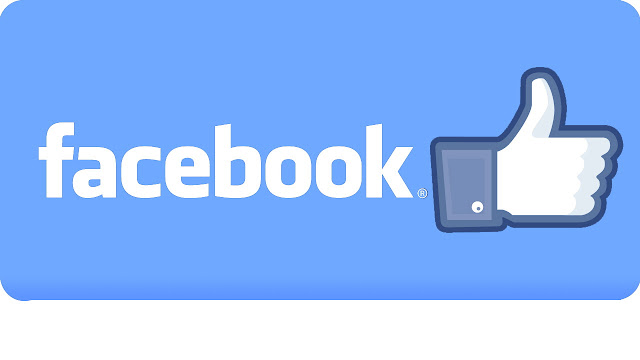 Some people on Facebook act as though "friending" is a competition, and whoever ends up with the most "friends" is the winner. Of course, those who prefer to have a list of "friends" that actually correlates to their friends in the offline world may find the barrage of requests to be undesirable. The fact is, it isn't possible to stop all unwanted friend requests, but you can control it. Fortunately, you can at least cut back on the number of unwanted friend requests.
Some people on Facebook act as though "friending" is a competition, and whoever ends up with the most "friends" is the winner. Of course, those who prefer to have a list of "friends" that actually correlates to their friends in the offline world may find the barrage of requests to be undesirable. The fact is, it isn't possible to stop all unwanted friend requests, but you can control it. Fortunately, you can at least cut back on the number of unwanted friend requests.











